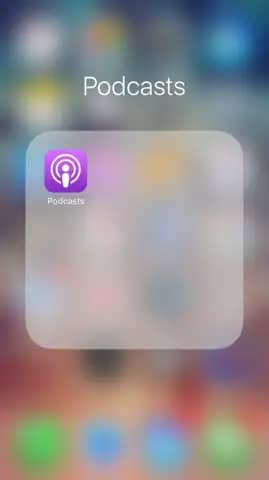
Step 1:
Locate and open the Podcasts App.
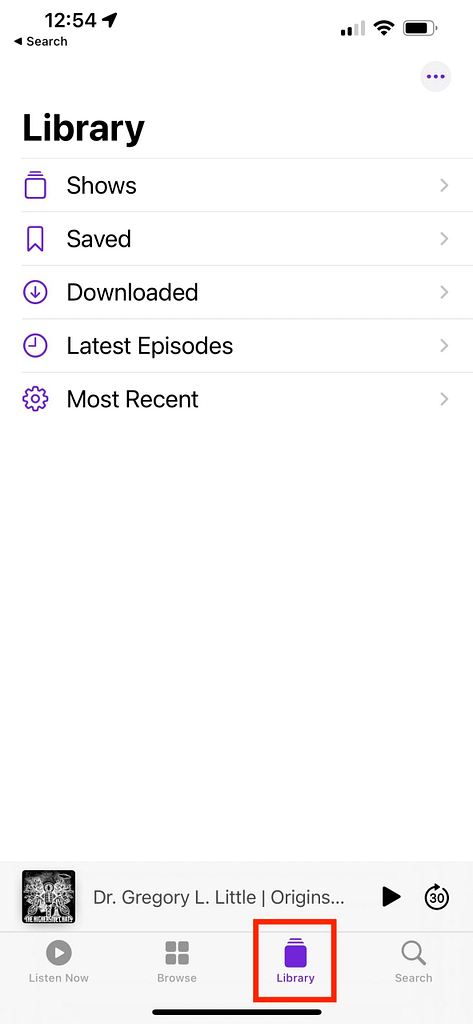
Step 2:
Tap on the Library.
NOTICE: Please do not search for the THC+ podcast in the search feature in this app to try to subscribe to it.
The THC+ RSS feed is not available via search. Only the free, first-hour, THC show is listed in the search.
The THC+ RSS feed must be added manually as explained in the below steps.
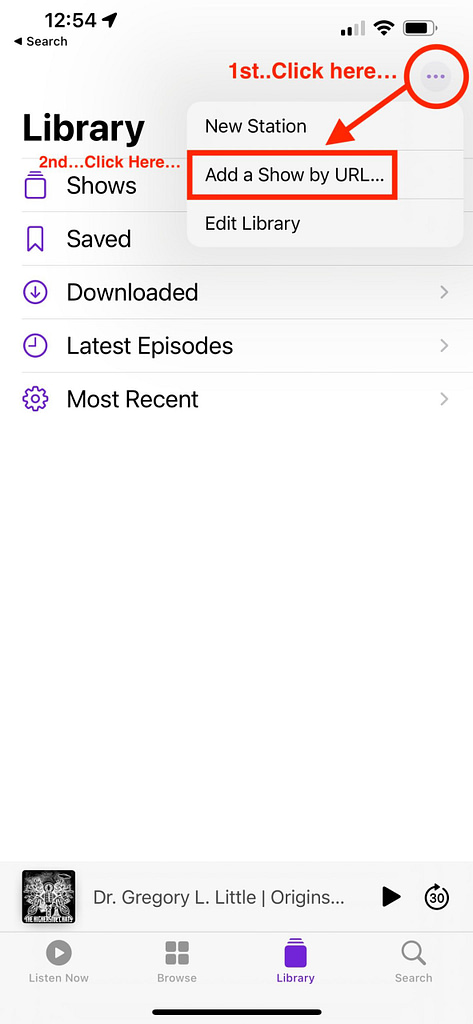
Step 3:
Tap on the “…” (three dots) in the upper right corner.
Then tap “Add a Show by URL…”
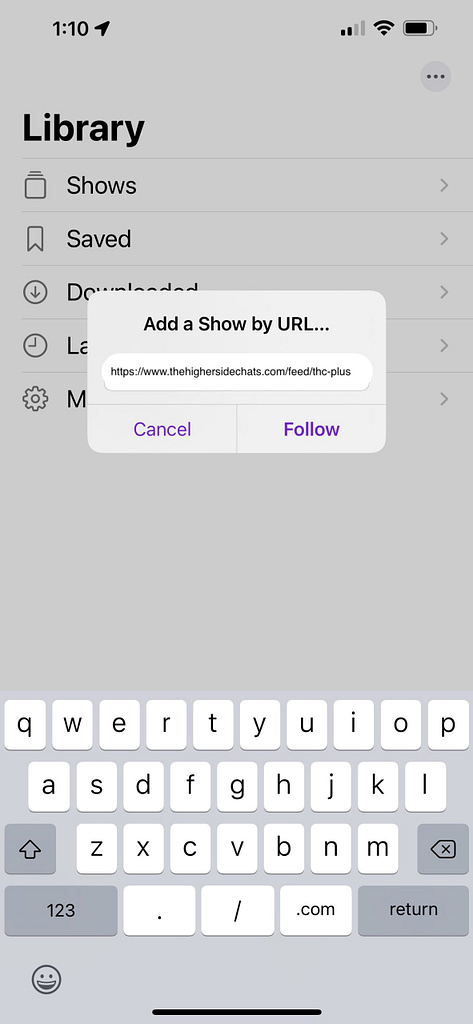
Step 4:
Below is your custom plus RSS feed link. Copy and paste it into your podcasting app.
The custom link will only appear if you have an active THC plus subscription.
Do not share this link with anyone else to prevent it from being disabled. Generate a new link if the old link isn’t working or you want to disable the old link.
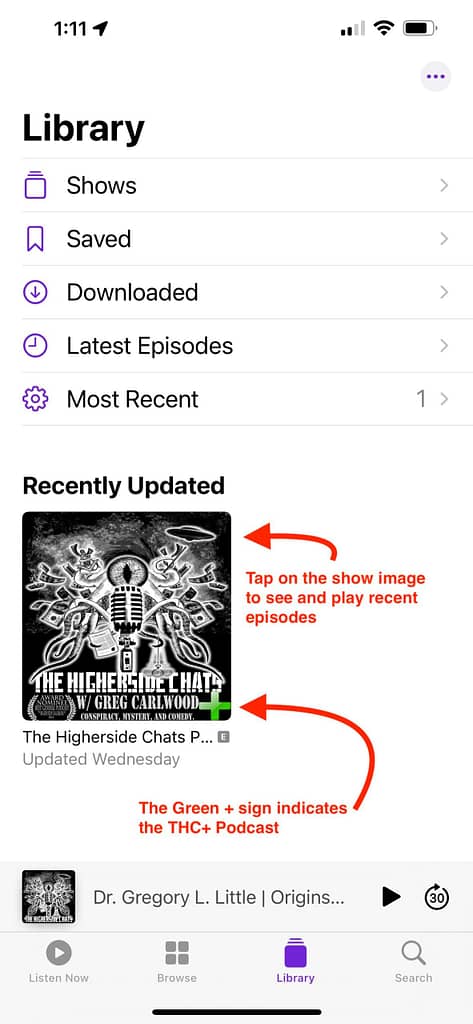
Step 5:
Tap on the show image to open recent episodes.
The green plus sign on the show image indicates that it is the full THC+ show.
The free, first-hour, THC show does not have the plus sign on the show image.
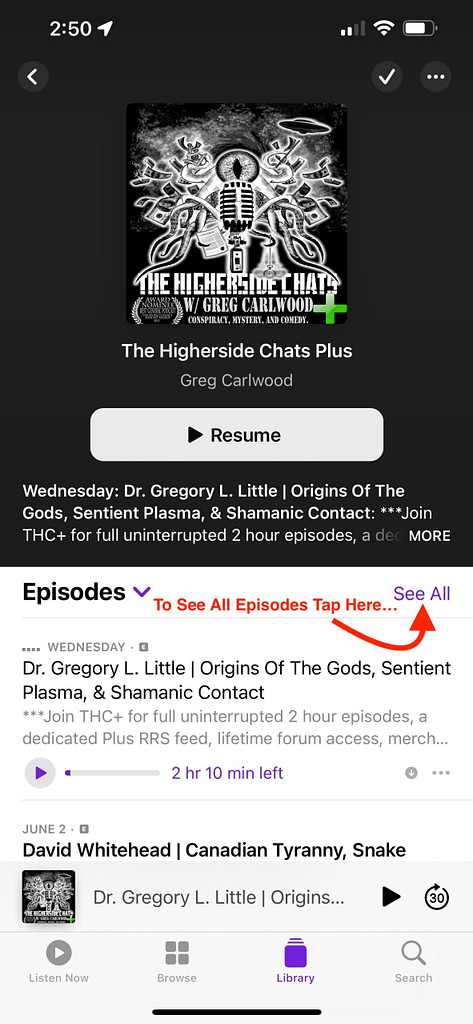
Step 6:
Tap on the “See All” link to view all THC+ episodes.
Having Trouble Completing The Setup?
If you’ve attempted the above setup process for Apple Podcasts and are not able to get it to work, please contact Apple support directly to request further help with making their app work.






